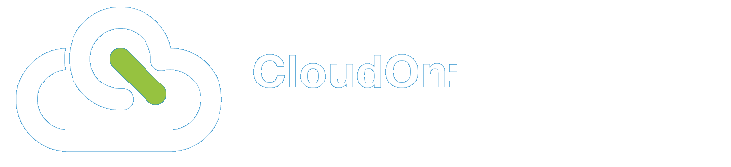February 9, 2012
by denizalkan
First of all, I need to say that I am an Apple user for many years and in consideration of that the use of an iPad was relatively easy for me.
My initial impression of the iPad 2 was very positive. The overall design and size was exactly what I was expecting from an Apple product. It gives you to some extend a feeling to hold something really special in your hand. But now it was time to find out if the iPad 2 can perform as good as it looks.
Due to the fact that I am using an iPhone, I wanted to download applications that I mostly use. In this context I realised once again that Apple has created an impressive app store for both, the iPhone and iPad. Compared to the android version of the app store, which is labelled “market”, I take the view that the app store is far better organised and informative. I could easily browse through the store and download apps without having any problems. In this context I would like to mention some apps that I have downloaded such as dropbox, adobe reader, bbc iplayer, facebook, skype, news apps, etc.
After having most of the apps together on this iPad, I have tried to use some other functions; for instance setting up and using my personal email account. As compared to the email functionalities on my MacBook, the iPad has different user settings, however this still implied the simplicity of Apple’s user-friendly style. When I initially started to write my first email on the iPad, I realized that the keyboard is large but however unfamiliar to type on. This led to the unfavourable fact that typing became after a while quite exhausting, nonetheless, I tried to continue with writing on this device such as emails and taking notes in the lectures and seminars. Ultimately, it took me maybe more than a week to get used to it, but now I can almost type on the iPad as it’s my MacBook or my iPhone, which I use for many years.
Most notably, in lectures when I had a powerpoint slide open to follow the readings and trying to make notes besides, I was missing a multi-task function to split the screen into two halves; having my powerpoint slides on my iPad in order to follow the lecture and making notes meanwhile. Due to the iOS device, I needed to switch from handout slides to my notes every time when I wanted to make some notes.
In addition I found it comparatively difficult to copy and paste a text, or for instance, a book title, although this could be akin to the experience I made with typing on the iPad and be solved by regular exercises with the iPad.
All in all, I am really impressed with the iPad. Besides some minor difficulties I was facing in the first two week, I am more than happy to use this device not only for academic reasons, but also for personal use such as networking, watching videos, playing games or simply just surfing in the web. All the apps are working without problems and the multitasking functionality allows me to quickly switch from one app to another. The resolution is brilliant and makes especially some HD apps just fun to use and generate a unique user experience.
Even though, I was initially questioning the usage of iPads with regards of people reading their books and/or newspapers on it, I have to confess that I would probably do the same within the next months. And I think the brilliant resolution and the way newspapers look on this screen are a major reason why. Within the next weeks I am intending to purchase a book or a newspaper article and share my experience afterwards.
I am positive about the fact that there is much more to discover about iPads, hence so far I am looking forward to use it in the next month and hopefully share more interesting experiences on this blog.